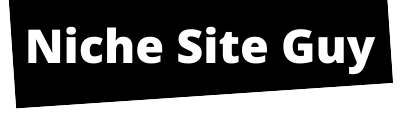It’s crucial to have a high-quality logo for your website as it serves as the face of your brand online. A well-designed logo can help people recognize and trust your brand.
However, it’s equally important to consider the size of your logo. If it’s too small, it may appear blurry, whereas if it’s too large, it may not fit well on your website.
It is important to ensure that your logo is appropriately sized to maintain its clarity and visual appeal.
Most website themes have a recommended size for your logo. You can usually find this in the theme settings. If not, a good starting size is 250 pixels wide by 100 pixels tall.
Contents
Here are some recommended logo sizes:
- GeneratePress: 250px wide by 50px tall
- Neve: 200px wide by 50px tall
- Divi: 93px wide by 43px tall
- Ocean WP: 164px wide by 45px tall
- Storefront: 470px wide by 110px tall
- Astra: 180px wide by 60px tall
When it comes to creating a logo, it’s always a good idea to preview it on different devices such as computers, phones, and tablets to ensure that it looks great everywhere.
While these tips are just suggestions, they can help you create a logo that represents your brand well.
Here’s a neat trick: consider using a JPG image format for your logo instead of a PNG.
This is because JPGs are smaller in size and won’t slow down your website, making it more user-friendly and accessible for your audience.
Changing Your Logo Size
There are two ways to change your logo size in WordPress:
Method 1: Using the Theme Editor
- Go to Appearance > Customize > Site Identity (or Header or Site Title & Logo depending on your theme).
- Upload your logo if you haven’t already. Make sure it’s twice the size you want it to appear on your website. For example, if you want a 250px wide logo, upload an image that’s 500px wide.
- Use the slider or number box to adjust the width of your logo. Most themes will keep the height proportional so you don’t have to worry about that.
Method 2: Using Custom CSS
In case you’re facing difficulty changing the size of your logo in the editor due to restrictions in your theme, there is an alternative solution that involves writing some code. However, coding can be a bit challenging, so it’s advisable to seek assistance from a developer if you find it too complex.
- Right-click on your logo on your website and select Inspect.
- Click the cursor icon in the top left corner and hover over your logo.
- You’ll see the CSS class of your logo image. Copy this.
- Go back to your WordPress dashboard and select Appearance > Customize > Additional CSS.
- Paste the code below into the box, replacing img.is-logo-image with the CSS class you copied earlier. CSS CODE img.is-logo-image { max-height: 100px !important;}
- Change the 100px to the desired height of your logo and click Publish.
Conclusion
When designing your website’s logo, it’s important to remember that getting the size just right might take some trying.
Don’t be afraid to experiment until your logo looks perfect. By following these tips, you can ensure that your logo appears sharp and professional, thereby helping you establish a strong brand presence online.